Introduction
At some point, however, the retro hardware simply breaks down. One or two things can perhaps still be repaired or parts exchanged. But if you don't know enough about electronics, then at some point it's over. And this is where virtualisation or virtual machines (VM) come into play.
It was more by chance that I came across the article Reading Floppy Disk images in Windows 10 (and running the software within!) by Terry Stewart (Tezza). And since I'm always very curious, I implemented his ideas for myself. I use Windows 10 (64 bit).
And what can I say, it works wonderfully. A DOS 6.22 VirtualBox (Oracle VM) was set up in no time; a few programs were quickly tested, e.g. Norton Commander, Wordstar 3.3, and many more. Floppy images (IMA/IMG, VFD) can be integrated as floppy drives without any problems. Software installation from several floppy disks/images also works without problems.
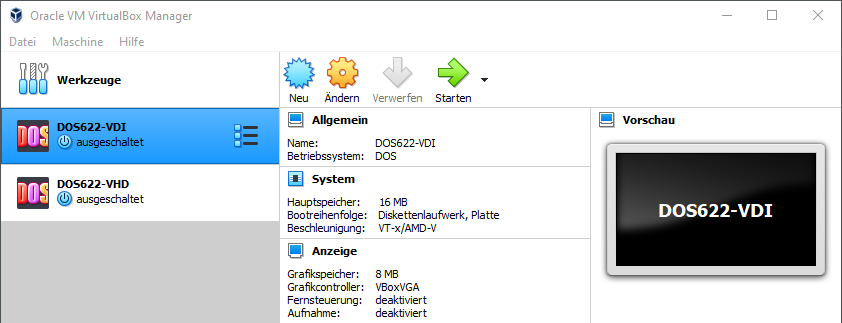
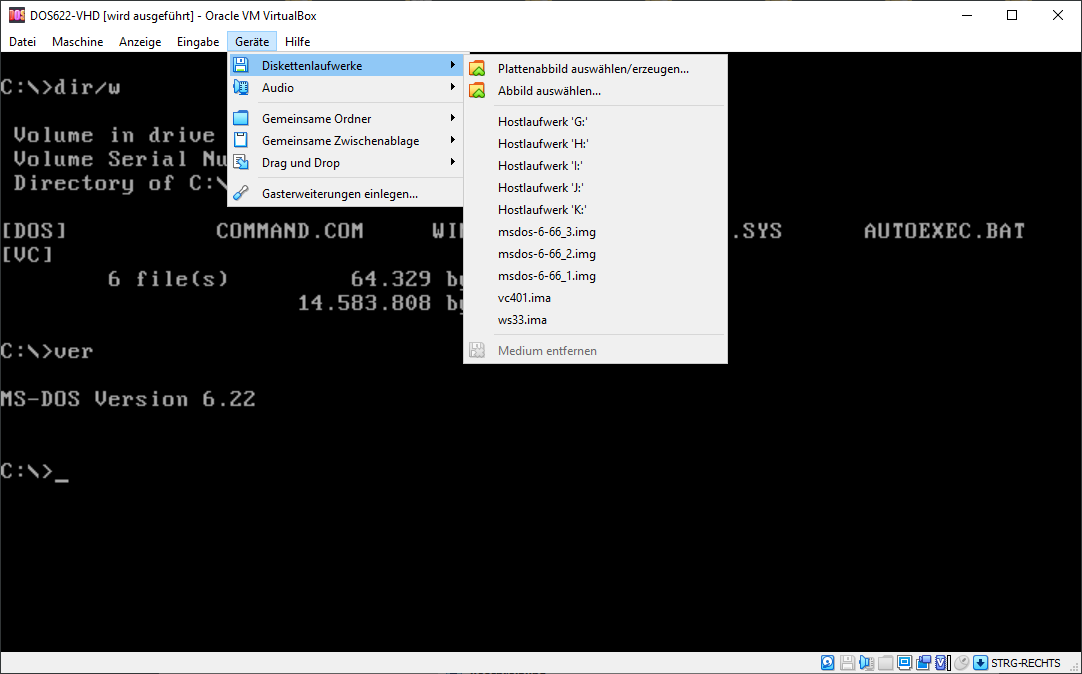
You can create a virtual machine in the formats VDI (Virtual Disk Image) and VHD (Virtual Hard Disk). And now comes the highlight! The VHD format can also be read/write by WinImage 10.0, i.e. you can access it directly, i.e. copy files, etc. You don't have to go to the trouble of mounting an image of a diskette in the Orcale VirtualBox.
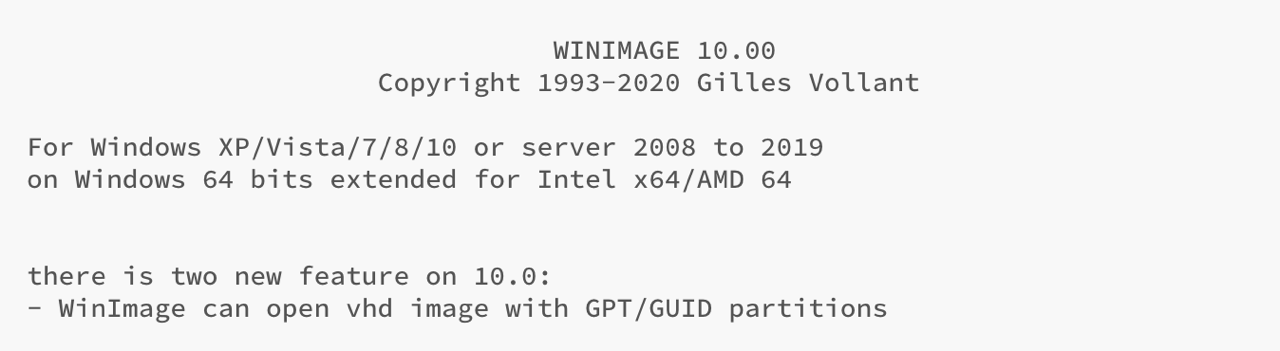
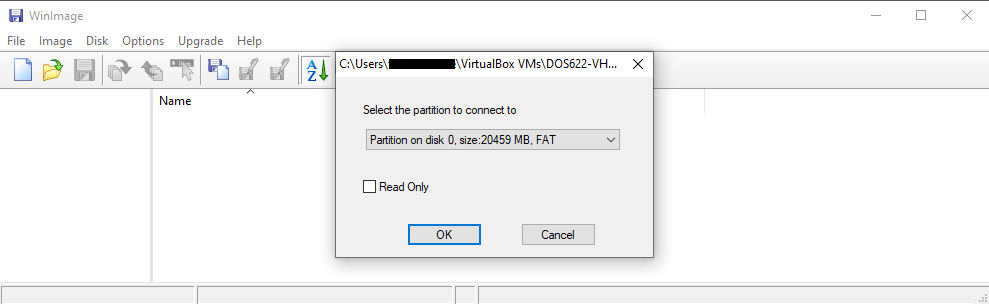
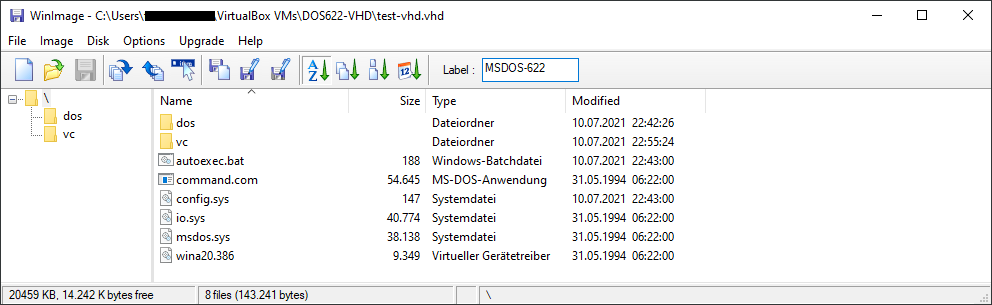
You want to work with a floppy image as with a Windows drive. No problem, try the programme ImDisk developed by Olof Lagerkvist. With this program you can mount a floppy image as a Windows drive. Then simply select the drive with the Windows Explorer and work with it.
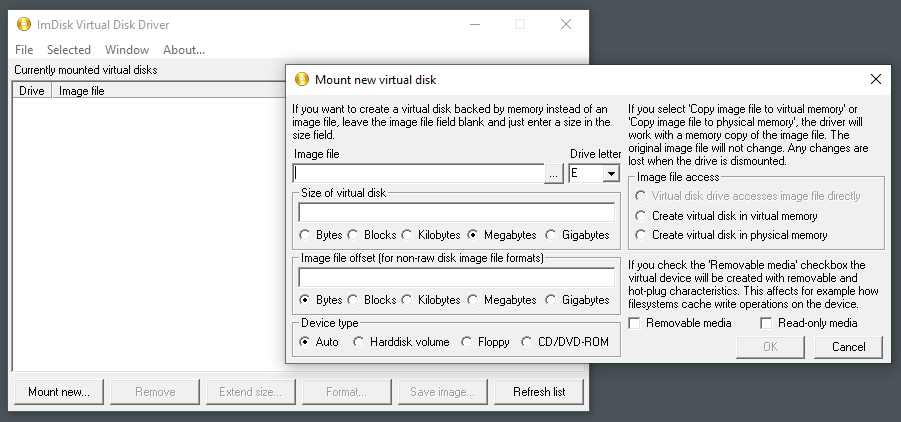
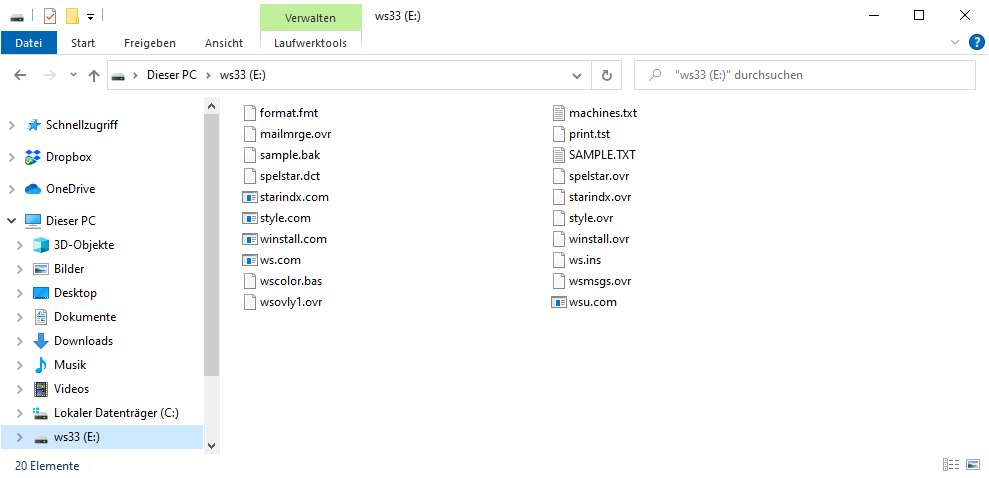
External Links
- Oracle: VirtualBox
- Gilles Vollant Software: WinImage
- Olof Lagerkvist: ImDisk